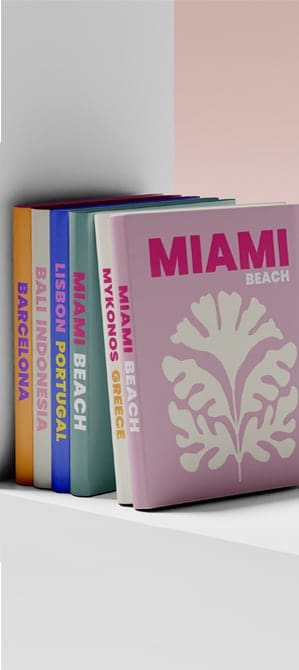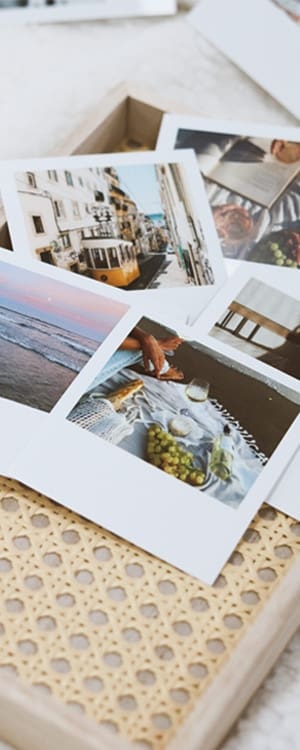Inspiration
10 Ways To Get The Most Out Of Our Photobook Maker
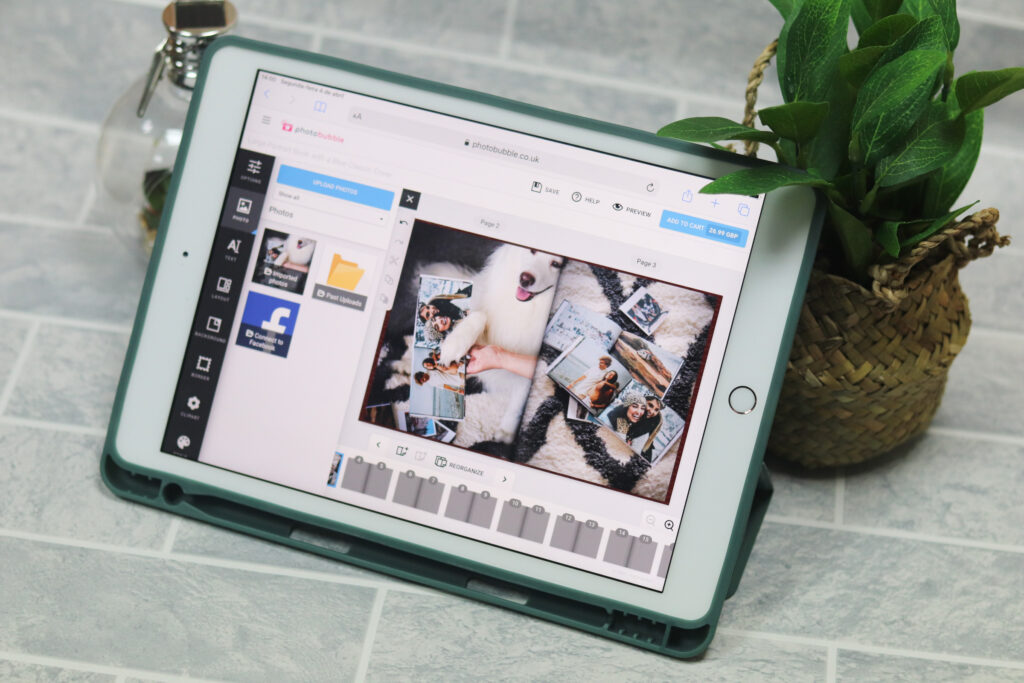
Our photobook maker provides you with loads of options for telling your story in exactly the way you want. Today, we’re going to offer you some tips about how to get the most out of the system, so that you can dive right in and create!
Tip 1 – You can edit your photobook at home, or on the go
We get it – life is hectic, and you can’t always find the time to sit down and design your photobook. After you’ve registered for an account with us, your creation will be waiting for you anytime. You can even start on your phone, move over to your desktop, then go back to your phone to finish designing, taking as long as you need between sessions.
Tip 2 – Grab any pictures from across Facebook, your computer and your phone
Sometimes, you just don’t have the ideal picture saved on your computer. However, with our photobook maker, you can connect to Facebook and add any photos from your Facebook account straight into your album!
Tip 3 – Get off to a great start by picking the right cover before you start designing
We have six cover types to choose from to help you design your photobook:
- The classic Wibalin cover has a fabric-like finish, perfect for a traditional hardback album.
- Our plush range uses leatherette, providing a soft texture for a more premium book.
- Our deluxe sparkle range has a shining cover, ideal for those memories that can’t be ignored.
- Our hardcover layflat photobooks allow you to (as the name suggests) lay the book open flat, to view your photos seamlessly from left to right.
- The most popular choice, though, allows you to design your own cover. The printed cover photobook gives you that extra level of customisation by making your own photo into an imagewrap cover. We’ve also released a softcover variation of this cover for those books with a more modern, approachable feel.

Tip 4 – Choose the best size for your photobook before you start designing
Our photobooks aren’t just one-size-fits-all. If you want a book full of cherished memories that you and your family can take out and look at over the decades, we can print your photos in full A4-size. If you’re just looking for a smaller, more portable book you can carry with you, or give as a gift, we also offer A5-size books.
Tip 5 – Select a theme to start telling your story in the photobook maker
Once you’ve chosen your cover type, size and colour, you can select from our wide range of themes. If you know the exact design you need, this is the perfect time to pick the text/image layout you want. If not, however, we recommend diving in with our Quickbook theme – you can always change anything you need to later!
Tip 6 – You can add context, descriptions and in-jokes by adding text to your photobook
Personalise your photobook by writing captions of your best memories, including dates, names, in-jokes, and anything else you could wish for. By adding text to your photobook you can tell the story behind the pictures. Our photobook maker offers a wide range of fonts and lets you resize and move text wherever you want.
Tip 7 – Brighten your photobook up even further with over 350 backgrounds
Add some colour to your album with our backgrounds feature, allowing you to choose from over 350 backgrounds in a variety of styles, including plain colours, gradients and modern patterns. The backgrounds are sure to help you set the tone for your story.
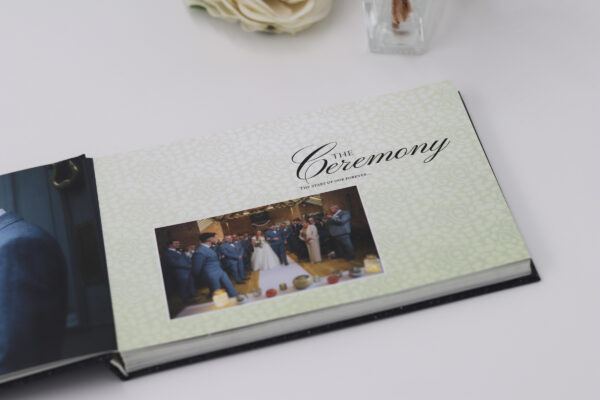
Tip 8 – Check out our great selection of borders
Borders can add an authentic feel to your photobook. Our border feature will let you choose between 66 types of borders, from a classic style to a more modern one. You can change the size and colour of any borders until you find the look you want. Just drag the you want border onto your picture to see how it looks!
Tip 9 – Focus on what’s important and catch all those tiny details with our zoom feature
Our zoom feature will let you adjust and crop your picture and focus on what’s most important. You can change the orientation, enhance the overall composition or crop out anything you don’t want from your photos – so you can highlight even the smallest details.

Tip 10 – Set the mood of your story with our range of 7 filters
Personalise your album by adding filters to your pictures with our photobook maker. Filters are a great way to improve your photos. Whether you want to see your photos in a saturated style, in sepia, or in polaroid, our tool lets you experiment as much as you want.
You can get started right now by choosing a photobook, picking your size and colour, and uploading your photos at Photobubble.